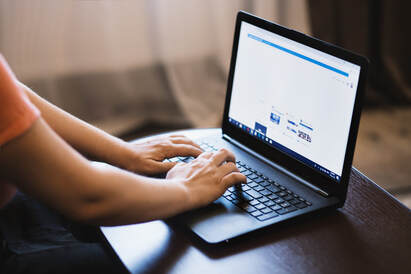To Search the Online Catalog
1. Go to the Albion Middle School Library Online Catalog
2. Icons: keyword -- title -- author -- subject -- series
3. The search window is defaulted to the Keyword Search. This means if you hit "Enter" after you enter a search term, the computer will perform a keyword search.
4. Type search terms in the window, then click on the title, keyword, author, series, or subject icon to perform a search. Try the following searches:
If you have trouble using the catalog, the library staff would be glad to help you!
1. Go to the Albion Middle School Library Online Catalog
2. Icons: keyword -- title -- author -- subject -- series
3. The search window is defaulted to the Keyword Search. This means if you hit "Enter" after you enter a search term, the computer will perform a keyword search.
4. Type search terms in the window, then click on the title, keyword, author, series, or subject icon to perform a search. Try the following searches:
- For fiction books, search by TITLE:
- Hunger Games -- I Am Number Four – Matched -- Throne of Fire -- Flush
- Call number of the book is under the photo of the book
- For non-fiction books, search by SUBJECT first:
- Gettysburg – Mythology – Basketball --Saturn -- snakes
- For more results, then try a KEYWORD search
- Search by AUTHOR:
- Dashner, James -- Card, Orson Scott -- Hale, Shannon -- George, Jessica Day -- Mull, Brandon
- Notice you put an author's name in LAST NAME first.
- Search by SERIES
- Ranger's Apprentice -- Twilight -- Maze Runner -- Lunar Chronicles -- Harry Potter
- Click on the "Copy Categories" tab
- Click on the category title you are looking for
- A list of titles will appear
- Select "lexile" for the "Reading Program"
- Select a number 100 below your lexile level to 50 above your lexile level
- (Ex. 1000 lexile, select 900 to 1050) Remember fiction has lower lexile than non-fiction
- Type a genre type in the subject window such as mystery, fantasy, etc.
If you have trouble using the catalog, the library staff would be glad to help you!